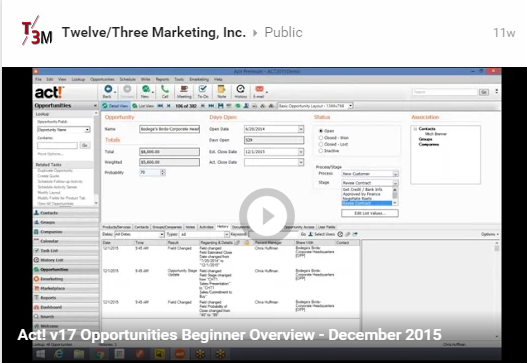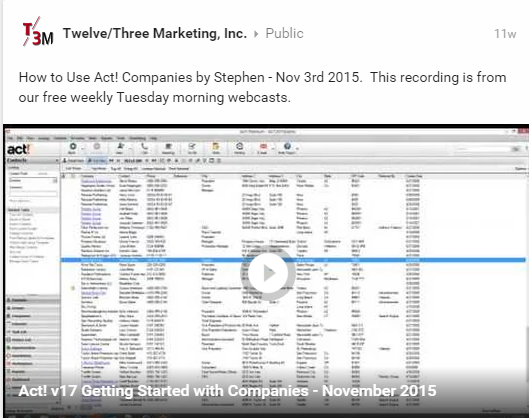These are the official download links for Act! v18. Editions Pro, Premium, & Premium for Web servers. Last updated 12/1/2016. Please call us 716-837-5727 for any installation questions & assistance. To learn more about Act! v18, click here. Act! Pro v18 Download https://www.act.com/download/download-act!-pro-v18 Act! Premium v18 Download https://www.act.com/download/download-act!-premium-v18
Act! Opportunities Beginner Overview – December 2015
Dec 1st 2015 recording from our free weekly Tuesday morning webcasts. Geoff Boulden of Twelve/Three Marketing demonstrates on Getting Started with Act! Opportunities. To attend our free Act! webcasts live, please sign up for the invitation emails here. For any and all questions about Act!, upgrades, training, solutions, and everything inbetween — call us! (716) 837-5727. […]
Act! v17 Getting Started with Companies – November 2015
Nov 3rd 2015 recording from our free weekly Tuesday morning webcasts. Stephen Boulden of Twelve/Three Marketing hosts this GoToMeeting, explaining the best practices for adding companies to act, linking contacts to companies, and quickly creating new contact records for a company. To attend our free Act! webcasts live, please sign up for the invitation emails […]
Support Included With Act! Subscription
One of the major changes Swiftpage Act! is offering with their new subscription-based pricing model is unlimited free calls to gold support.
But they do draw the line – What kinds of things exactly can you call about?
In short, they’ll remotely help you:
- Set up remote sync users
- Installations & upgrades
- Configure Act! supported 3rd party software
Read all the full details here.
GoldMine Single-User Special
You can now purchase 1 or 2 licenses of Goldmine for new or as an upgrade from an earlier version: · Full featured product for use on one PC · Uses free SQL Express; click here to learn more. · Can network or synch 2 users. · No software maintenance or tech support required; can buy maintenance […]
Act! Resolution, DPI, and Display Settings Problems
This article is updated through March 10th, 2015.
Act! Display Issues on High Resolution Displays
This problem has been plaguing Act! for a few years now. It seems every time someone purchases a new laptop or Windows Tablet, we get a followup phone call that their Act! is not displaying properly.
UPDATE: There is finally a fix available! Download here. This fix will be included automatically with all Act! versions 18.1 and later.
Symptoms
If you’re reading this, you probably have already experienced these issues:
- Certain menu options — such as those within Preferences — don’t fill up the window properly.
- Some text is too large for it’s text box.
- Notes & History tabs, etc., are too small.
- Menu Icons are tiny.
Cause
The cause is due to a combination of high resolution, and DPI / zoom settings. New displays have very high resolutions, which look great. But high res has a counter-effect of making things appear proportionally smaller. As a counter-counter-effect, manufacturers often set the DPI (dots per inch) setting to be 125% or 150% larger. This really throws off Act!.
The Fix
The primary fix for this issue will be bundled up and included with version update 18.1, available in May 2016.
If you don’t have version 18, you can Download and run the executable file here. (Close out all running applications before applying the fix).
Credit goes to Act! forums user JagStyles for helping out the whole Act! world for this great dev work.
Numerous users are reporting great success with the above file.
Other Workarounds
There are other ways to tinker with your display to get it workable, if the above fix did not work for you.
Fix #1: Disable display scaling
- Close Act!.
- Right click on the Act! program icon from your desktop, and go into properties.
- (If Act! is pinned to the taskbar, you can shift+right click to get into properties)
- Click the compatibility tab
- Check the box for “Disable display scaling on high DPI settings“
- Launch Act! and test.
We have mixed results with this one. If you’re lucky, it’s fixed. Often, nothing changes. If this did not help, then go back into the properties and un-check that box to undo the change.
Proceed onto fix #2…
Fix #2: Lower your resolution & DPI settings
- Close Act!
- Right click on the desktop, open Screen Resolution
- You’ll have different resolution options depending on your display. I typically target something around the ~ 1600 x 900 range.
- Apply the changes, confirm changes. Keep the Screen Resolution panel open.
- Click the link for “Make text and other items larger or smaller”
- Choose the Smaller – 100%
- Apply the changes. You will need to reboot.
- Test Act! again when it launches.

Windows DPI Settings
Lowering your resolution is, of course, not an ideal solution. Nothing is really wrong with it — but it does limit you from using that nice fancy high-res display. The new settings should still be usable to you though. Test it for yourself — you can always roll back the change at any time.
As always, call us at 716-837-5727 for remote assistance!
Act! Compatibility with Windows 10
Microsoft has released Windows 10 on July 29th 2015. Here are some considerations before your upgrade.
This article is updated thru October 1st 2015.
Summary:
- Windows 10 will be officially supported by, and the main focus of, Act! v18.
- A v17 HotFix, released 9/18/15, also fixes Windows 10 support. These are available as v17.1 HF 4, or v17.2 HF 0.
- To see what’s planned for v18, follow here.
- Act! Premium for Web doesn’t work well in the new Internet Explorer Edge browser, but standard IE 10 is included with Windows 10 and works normally. This is promised to be fixed in v18.
- Act! v16, Sage ACT 2013, and all prior versions are highly unlikely to ever get a Windows 10 compatibility update.
- Note: these versions can be installed in Win 10, and run, but have cryptic errors that won’t be resolved. Such errors include the documents tab, and an error message every time you close the program.
- You can install these versions at your own risk. They are functional, but far from perfect.
Known Issues:
These issues will likely be fixed when Swiftpage rolls out their official Windows 10 support update. This list is collected from various user reports, is not necessarily consistent with every installation.
Some users have reported that:
- “Object reference not set to instance of an object” upon Act! close. Message can be dismissed. — FIXED in latest HotFixes
- required to manually start SQL Server ACT7 instance after a reboot.
- Act! will open the phone info dialog when launching the program
- Act! crashes when opening a document — Microsoft Interop Word error — FIXED: apply latest v17.2 HF 0 HotFix
- An RPC Server error appears when attaching documents to a contact — FIXED: follow steps in KB 38199
Several of these errors do have associated knowledgebase articles that can repair them. But they are listed here as sometimes not working right “out of the box.”
For Best Results:
Act! v17.2 seems to work well when it is a “clean” install, on a new copy of Windows 10. If you are upgrading from a previous version of Windows or previous version of Act!, these glitches seem more common.
If you purchase a new computer that has Windows 10 pre-installed, you should be able to install Act! v17.2 fresh, apply HotFix 0, and run it fine with no issues!
Act Sync Error
Problem: Trying to synchronize Act database when the sync fails, giving this message.
Synchronization has failed. Server Error Description: Synchronization failed due to an out of memory error on the server. Exception of type ‘System.OutOfMemoryException’ was thrown.
This issue can be resolved by running the SQL2008Rw_Express_BackupFix.bat file attached to this article. Please follow the steps below:
- Click the SQL2008Rw_Express_BackupFix.bat file
- When prompted, save the file to your Desktop.
- Close Sage ACT!.
- Go to the batch file and double-click it to run.
- Type in the name of your database when prompted and press the Enter button on your keyboard.
- Once the procedure starts, do not close the command window until it completes as this will terminate the procedure. The procedure will take several minutes to run.
- When the procedure is complete, close the command window when prompted.
- Reopen Sage ACT! and test.
Five free & easy ways to your boost online presence
5. Use Google’s Web Toolkit
Google has a wonderful habit of creating some of the most powerful & well-designed tools, and then providing them for free. Adding these tools lets Google collect better data on your website and traffic, thus boosting your search engine rank.
Google Analytics gives highly detailed reports on web traffic, with great charts and visuals. See who found you, how they found you, and what they’re after.
Google Webmaster Tools provides reports on how to improve your site’s compatibility and user experience. You can even initiate manual “crawls” – that is, prompt Google to fetch your website and re-index its content, rather than waiting for Google to auto-crawl periodically.
Google AdWords will also give a huge boost to traffic… but this article is titled “free” methods! Google paid search ads are very affordable though, and can see good results. It’s a common rumor that Google plays favorites, even in the organic (unpaid) search results, with those companies that pay them.
Call me to get started setting these up!
4. Try out Zoho SalesIQ
If you haven’t heard of the Zoho family of products, definitely ask us for a demo! They are continuously releasing innovative new apps; at the time of this article, there are 28 integrated cloud-based products doing everything from CRM, email marketing, a quickbooks alternative, HR recruiting, and much more.
The best part – every Zoho product has a free account service level. These aren’t limited trials or demos, and they don’t sell your data like other free products do.
Zoho SalesIQ is a chat box & tracking feature for your website. You can see it in the lower right corner of our page. This allows our visitors to initiate a chat with us, and turn visits into sales. We can even see a live map of you on the site right now, on this page, and start a chat with you!
3. Use <meta> tags
The web standard for helping search engines index your page is the <meta> tag. These tags are data such as keywords, title, and description that you place in your site’s header. They are invisible to the viewers, but the search engine robots are searching for them; this is what they’ll display in search results.
Keep these tags relevant, and limited. Use them liberally but don’t go overboard – they get ignored after a certain limit.
2. Put an interesting link in your email signature
Perhaps that’s what brought you here.
Everyone has their website URL in their footer, but it won’t generate too much attention. Consider making an article just like mine for your business — “10 Best ___”, or “5 Common Mistakes when ___”.
It’s a great passive way to engage the people you email every day.
1. Update often!
Singlehandedly, unequivocally, hands-down the best thing you can do to improve your page ranks! For all the paid SEO services in the world, nothing compares to genuine, new, fresh content.
The internet is a fast place. When the Google robots are crawling your page and see nothing has changed since their last visit, you fall behind.
Too many business sites are “digital brochures.” A nice pamphlet that was beautifully designed and published online for the world to see — and then never changed since 2011. If you can find time, even a couple times per month, to post something new on your site, the effect is far more profound than everything else in this article combined.
Act! Moves to Subscription Pricing
ACT!’s Recent Move to Subscription Pricing – What does it mean to you?
Please note that subscription pricing only affects ACT! Premium. The lower cost ACT! Pro version is still sold as a perpetual license with optional support. ACT! Pro is limited to 10 users and this may be cut to 5 users.
“Do you purchase your car or lease it?”
Introduced in 1987, ACT! was one of the original Contact Manager / CRM products. Back then software was something you bought periodically. You started with a new license and then bought an occasional upgrade every few years to keep your software up to date and compatible with all of your other programs. Upgrades were really new versions offered to loyal customers at a discount, usually 50-60% of a new license.
Let’s say your software costs $500 new and upgrades were $300. Your software expense over time might look something like this:
| Year 1 | $500 |
| Year 2 | |
| Year 3 | |
| Year 4 | $300 |
| Year 5 | |
| Year 6 | |
| Year 7 | $300 |
| Year 8 | |
| Year 9 | |
| Year 10 | $300 |
| Total | $1400 |
Later, in effort to develop more recurring revenue, Companies like ACT! began offering maintenance and support plans that gave you each year’s upgrade and some telephone support. The plans were usually 25% – 35% of the list price. So your software spend could look like:
| Year 1 | $500 |
| Year 2 | $125 |
| Year 3 | $125 |
| Year 4 | $125 |
| Year 5 | $125 |
| Year 6 | $125 |
| Year 7 | $125 |
| Year 8 | $125 |
| Year 9 | $125 |
| Year 10 | $125 |
| Total | $1625 |
A little bit higher, but you were always assured of being in the most recent version and getting some level of support from ACT!.
Now, with Software as a Service (SaaS) or “cloudy” apps, you can sign up for software and pay a monthly fee to use it. Although ACT! is most often installed on your equipment, they have built in the ability to remotely turn ACT! on or off.
With ACT!’s new entry into subscription pricing, you have two options. The first is a perpetual license similar to what you have now. You pay $500 for the license which include 1 year of upgrades and support. After that, you have the option of renewing maintenance for $250/year. If you choose not to renew, you can continue to use your existing ACT license forever or until it is no longer practical.
| Year 1 | $500 |
| Year 2 | $250 |
| Year 3 | $250 |
| Year 4 | $250 |
| Year 5 | $250 |
| Year 6 | $250 |
| Year 7 | $250 |
| Year 8 | $250 |
| Year 9 | $250 |
| Year 10 | $250 |
| Total | $2750 |
The second option is always subscription. You pay $250/year every year. If you ever stop paying, your ACT! service is turned off. 10 years of ACT will cost your $2500.
There are discounts for quantities of licenses and for people who are upgrading. For example, a company with 10 users get a 5% discount and if they are currently on ACT 2013, v16 or v17, they get the service for $180.50/license/year. Their total cost for 10 users is $1805/year or $18,050 over tem years.
So, like leasing a car, you’ll probably pay more with subscription than you did with the old “Buy & Hold” ACT software of the past. The Buy & Hold model is no longer offered by ACT!. ACT! is no alone in this practice. You’ve most likely noticed that Microsoft Office is now on a subscription model. When Windows 10 comes out in 2015, you’ll see a lot more service based software.
There are wrinkles to the plan depending on what version of ACT you have, how many and whether you are on an existing business care plan. Also, if you host your own ACT or want a ACT! or another hosting partner to host it for you. So many wrinkles that we cannot explain them all. Please call us to review your situation and needs and we’ll work out the best solution for you.
In short, ACT! is now bundling their upgrades and support into their product, causing the price to rise. In the past, these services were optional. ACT! is still a fairly low cost CRM system. Consider Salesforce at $65/user/month or $125/user/month for the Enterprise version. Twelve/Three also sells other SaaS CRM products such as Zoho CRM. You have plenty of options with ACT and even with other CRM products.