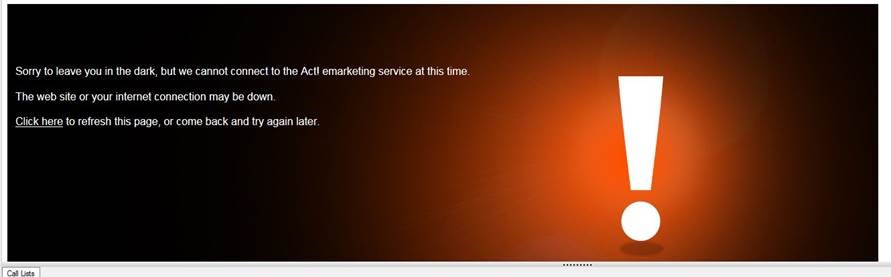Sorry to leave you in the dark, but we cannot connect to the Act! emarketing service at this time. The website or your internet connection may be down. Click here to refresh this page, or come back and try again later.
This error message is displayed when you try to access your Act! emarketing account through the Act! desktop application, but are unable to connect. It can be caused by a wide variety of reasons but fortunately is fixable.
Causes & Solutions:
- Internet connection is down – okay, get the obvious one out of the way first, you are clearly online right now, so this probably isn’t it. Verify your internet is working.
- Verify that the act! emarketing page is accessible – Confirm that you are able to log in to https://aem.spsend.com with your username and password. Their site could be down.
- Try logging out of AEM from within Act! and logging back in. In the top menu toolbar of Act! is an Emarketing dropdown; see the screenshot below. Log out, close Act!, launch Act!, log back in.

Try logging out of emarketing, closing act, re-open act, then logging back in.
Still in the dark?
Sorry to hear that. The next steps to try are a full preferences reset. Caution: resetting the act preferences leaves the database in tact, but will reset outlook sync settings, saved database passwords, and some connected add-ons. Contact your admin or chat now with us before proceeding.
Full Act! Emarketing refresh with preferences reset
- Log out of act emarketing from within Act! as shown in Step #3 above
- Close Act!.
- Reset the preferences as specified in Act! Knowledge Base Article 14770 (summarized below)
- Open the %appdata% folder, typically C:\Users\username\AppData\Roaming\ACT\ACT Data
- Delete the Preferences folder
- Delete any preferencesBak.xml files (usually 3-4 of them)
- Relaunch Act!
- You’ll need to find your database .PAD file again (normally in Documents or on a network server), login
- Try opening Act Emarketing and logging in with your account.
- Success! Usually. Don’t forget to go back into Tools > Preferences > Email and Outlook Sync and add the Act! Address Book back into Outlook if you use the email recording feature.
Call Stephen Boulden at Twelve/Three for all Act! emarketing questions! (716) 837-5727 x104